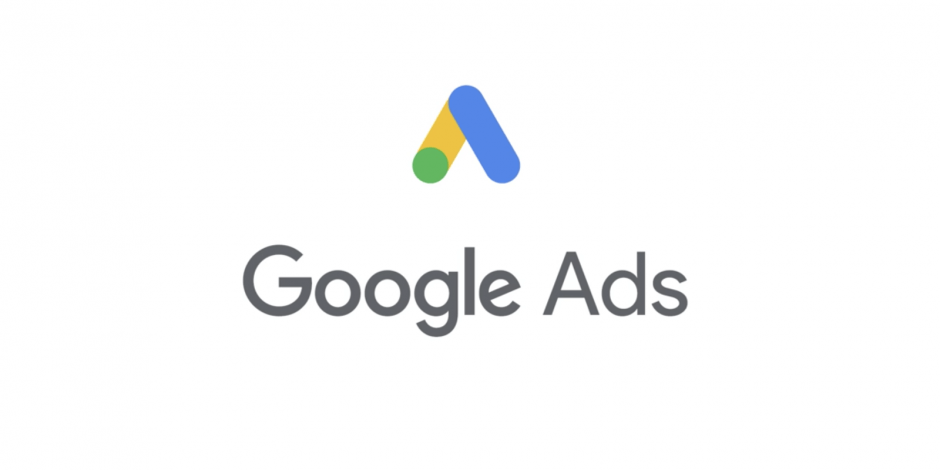Step By Step Procedure To Build The First Google Ad Campaign From Scratch

Are you wondering if Google ads is the boost your business needs to reach your potential customers across the globe?
Is it wise to invest your hard-earned money into paid marketing tools such as Google Ads?
Let’s find out!
If you are skeptical about taking your business online let me tell you, there are a lot of entrepreneurs out there who have made it big in the online world without even having a physical presence and the best example one could give is that of OYO.
Also, there are some who plan to invest in things like real estate, stock market etc instead of investing in their own company and growing it to a whole new level when their business starts making profit. Do you ask yourself how will I invest in my own business when you don’t have enough money?
Move to digital! It is the perfect way of introducing your company online in this new world.
Can you start it all alone? Can you do that now? Is there someone who can help you out?
Read along and let’s find out the answers to all your questions.
Do you want to take your business online?
One suggestion a lot of people give is to do SEO as it is FREE!
Yes! We can do SEO without investing money, but it may take longer than Google Ads to generate leads for you.
If you need better results in a shorter span of time, Google Ads is for you my friend.
But are you worried about spending a lot of money on Google Ads without having track?
Let me assure you that it totally is not the case. You can keep track of each and every dime spent on Google Ads and ensure your money is not wrongly invested.
You can still look forward to some digital marketing firm if you are not confident on how to do it all by yourself OR if you don’t have the time to run an account.
But in case you want to try building it on your own, read the blog and know how to build a Google Ads account for your company.
Create your first Campaign for Google Ads.
Here’s how to create the first Google Advertising Campaign from scratch.
The infographic will help you get the simple set-up done. Read it all here:
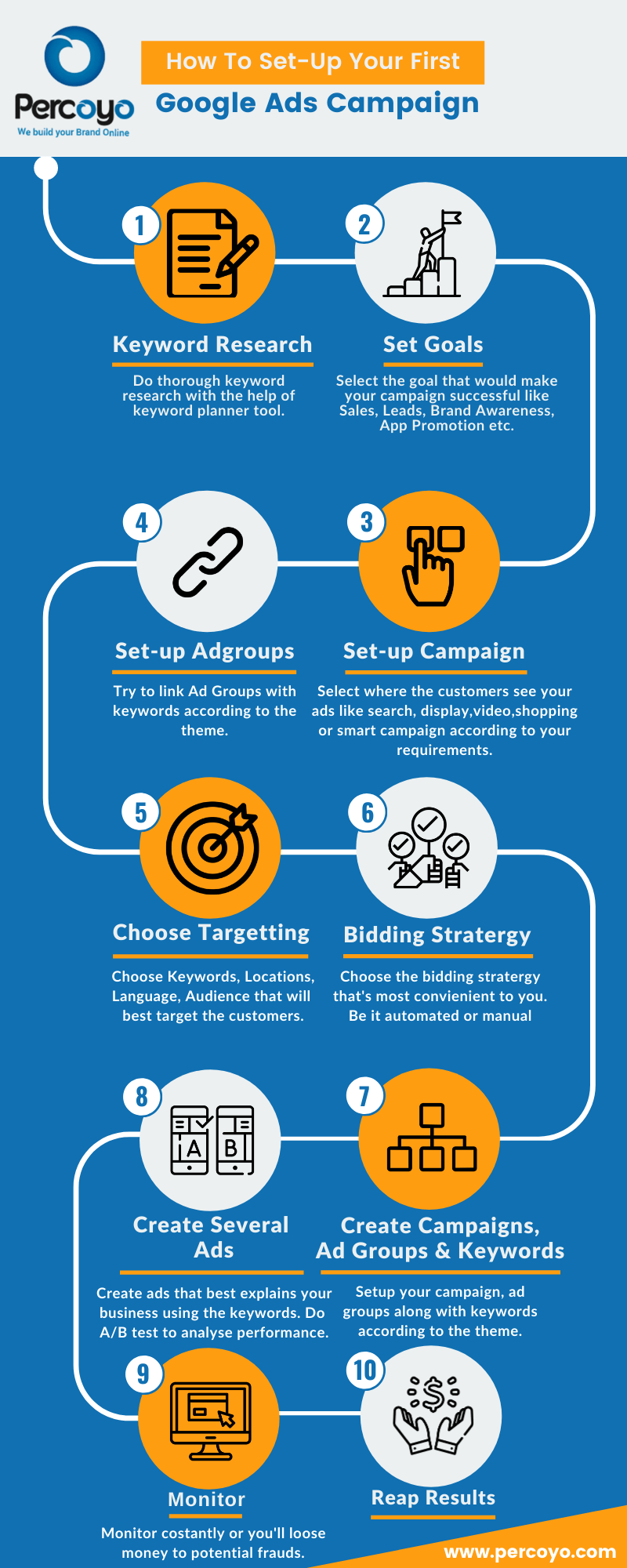
Let’s get to this one.
To access Google Ads, go to https://ads.google.com/intl/en_in/home/ and press the Start button. Sign in with your Gmail account. Your account is linked with a unique email address, password, and accounting information.
It’s better to manually set up a campaign, because it gives us more control than to hand it over to a machine.
Switch to Expert Mode. Don’t stress about how to set up with expert mode when you’re an utter beginner. I am here to help you set up the whole campaign using manual / expert mode.
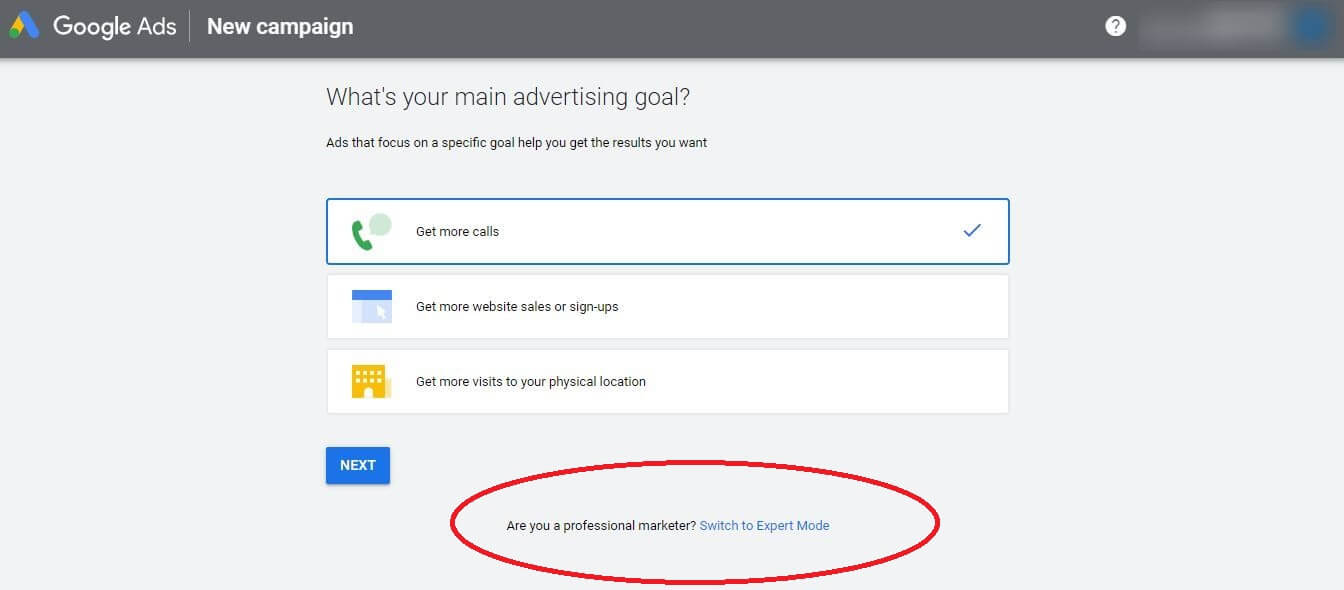
Step 1: Keyword Research using Keyword Planner Tool
Go to Tools & Settings >> Keyword Planner
The following window will appear.
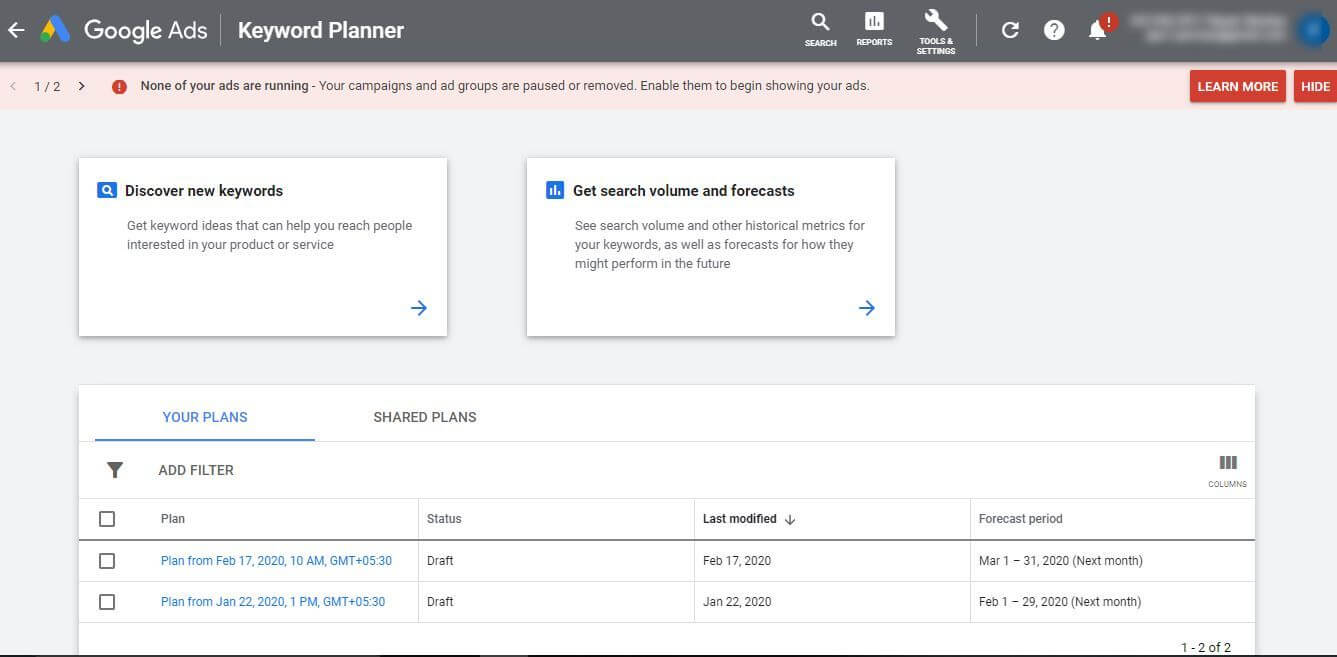
Go to Discover New Keywords and enter the potential keywords that define your business. For example, if you are in the field of home decor services type in keywords that define your business and explore keywords that are related to your business.
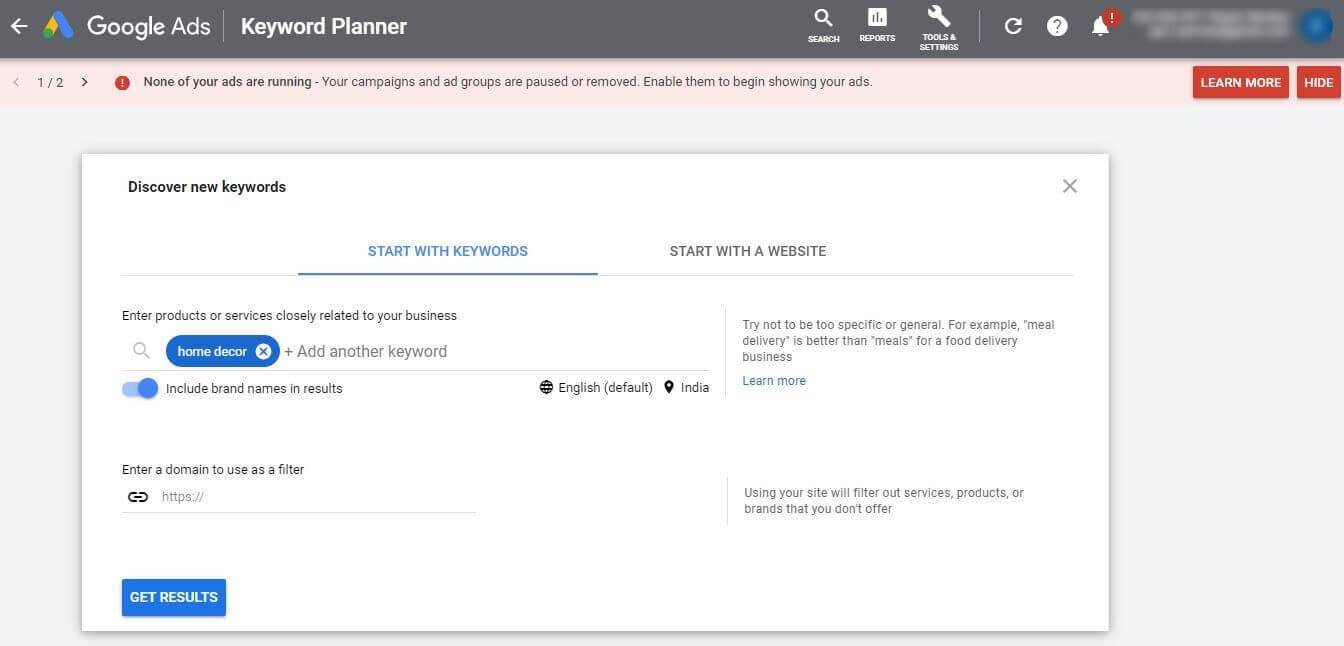
Google will show you keywords that your potential customers might be searching for to find businesses similar to yours. Pick the ones that are important to you which target your business. Pick these keywords and press Add Keywords to add them to your plan.
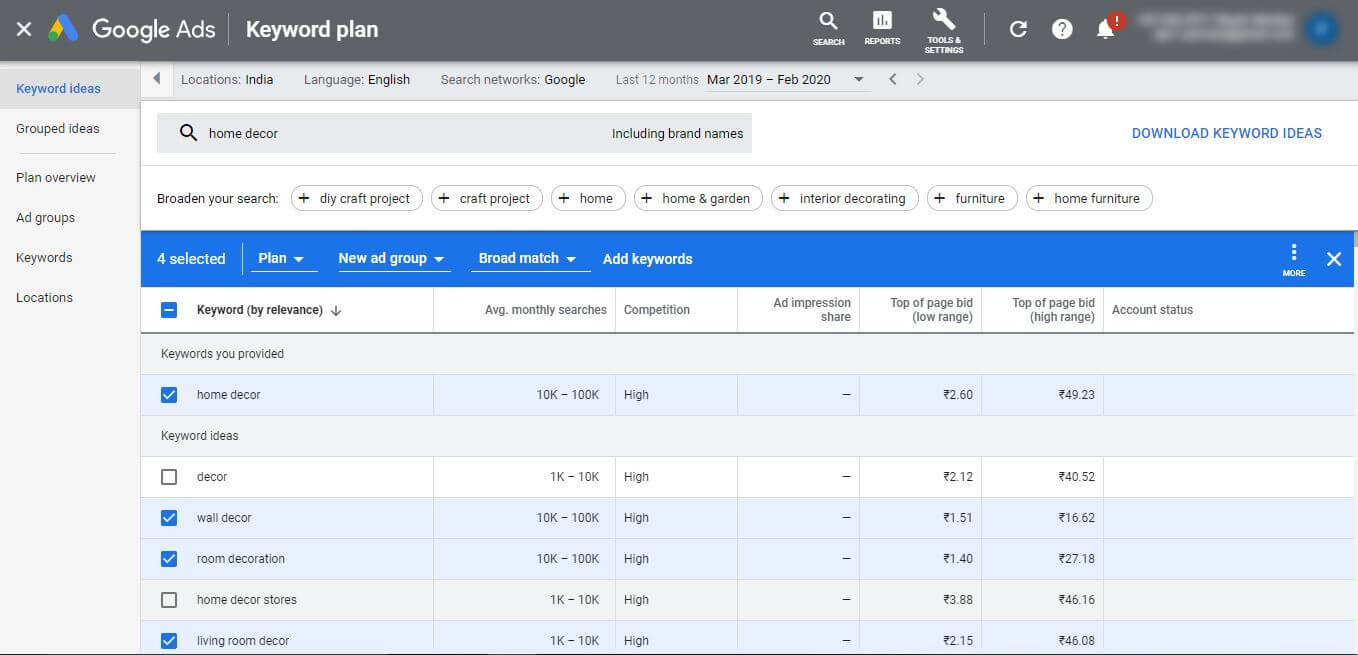
Now, Go to the Plan Overview and download the set of keywords that you have filtered from the keyword planner.
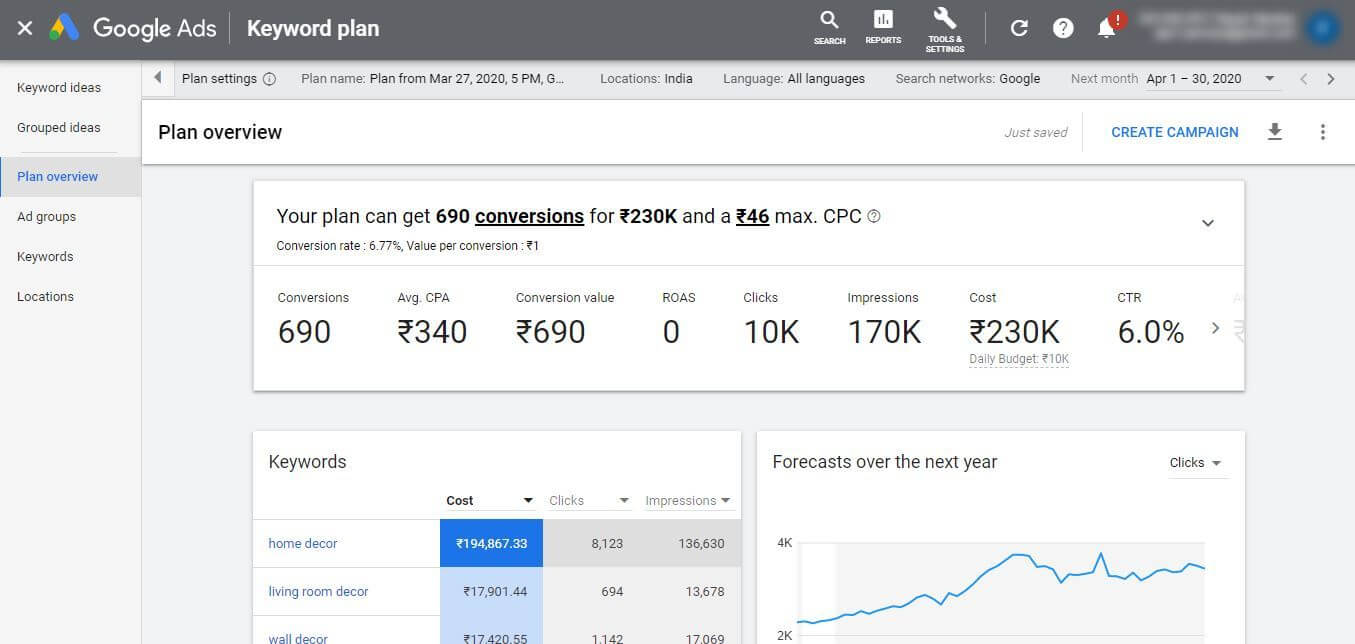
Let’s talk about Keywords and keywords of various kinds.
A keyword is something that describes the content of your page or the post that you publish . It is the term that you want to rank for. So when people search for an expression or a keyword in search engines, they will find your page or content.
Broad match
Broad match is assigned to all keywords by default. It triggers for searches that include misspellings, synonyms, related searches, and other relevant variations to the keyword. For a keyword, “men’s hats,” someone searching, “buy gents hats” as well as “men’s jacket” might show your ad.
Negative keywords
Does not display your ads on searches with that term. So if you’re a cap company that doesn’t sell cricket caps, you could add a negative keyword, designated with a minus sign (-cricket caps).
Phrase match
If a keyword matches or has close variations of that phrase i.e it may contain additional words before or after your keyword. However, if a word is added in the middle of the phrase, your ads won’t show as that changes the meaning of the phrase. Phrase matches are denoted with quotation marks (“men’s hats”).
Exact match
Ads will show for searches that contain the exact term or are close variations of that exact term. Close variants include searches, with the same meaning as the exact keywords, regardless of spelling or grammar differences. Exact matches are designated using brackets ([red shoe]).
Broad match modifier (ADVANCED)
These are similar to broad match types. It shows up for the search queries that contain words with the “+” sign in front of them, like, (+men’s hats), or close variations of the “+” terms.
Step 2: Create a new campaign.
Campaigns are often used to organize categories of products or services that you offer. Your Google Ads account may have one or many ad campaigns in it. Each campaign consists of one or more ad groups.
Now, choose the goals you want to attain.
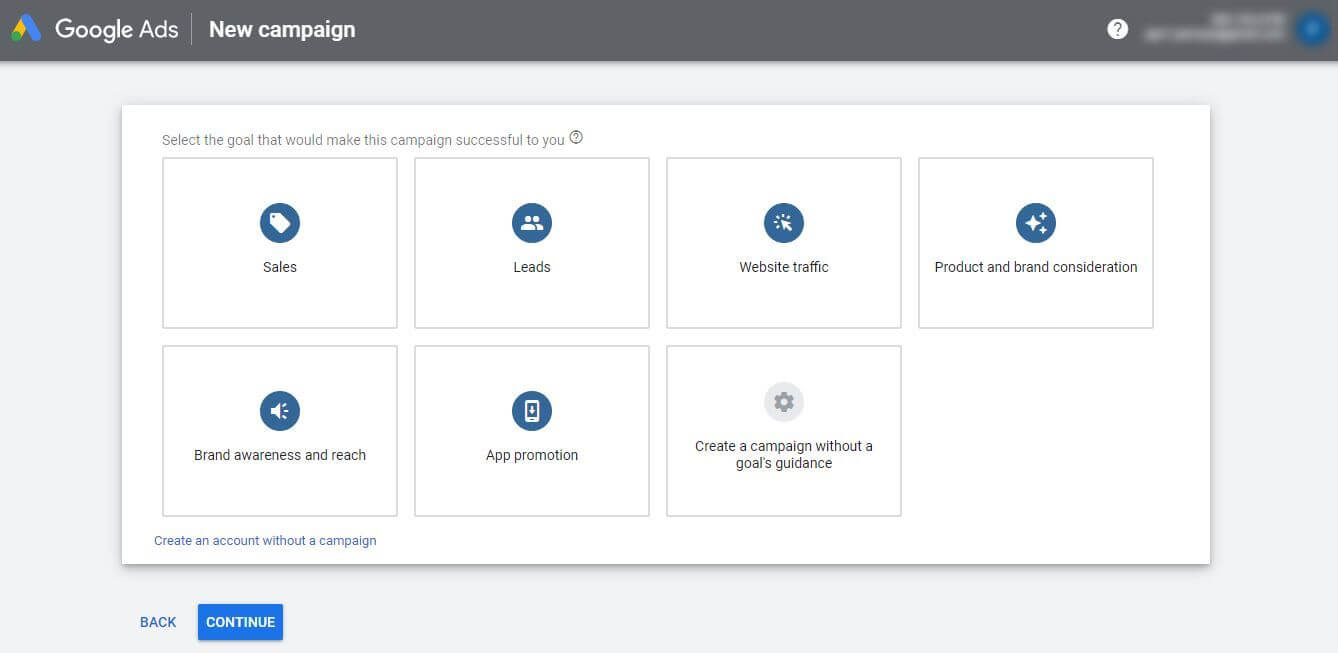
There are different types of campaigns in Google Ads.
- Sales. Campaign types: Search, Display, Shopping.
- Leads. Campaign types: Search, Display, Shopping, Video.
- Website traffic.
- Product and brand consideration.
- Brand awareness and reach
- App promotion
Select the type of campaign you want.
Google recommends types of campaigns depending on your goals. Choose the one that is best for you.
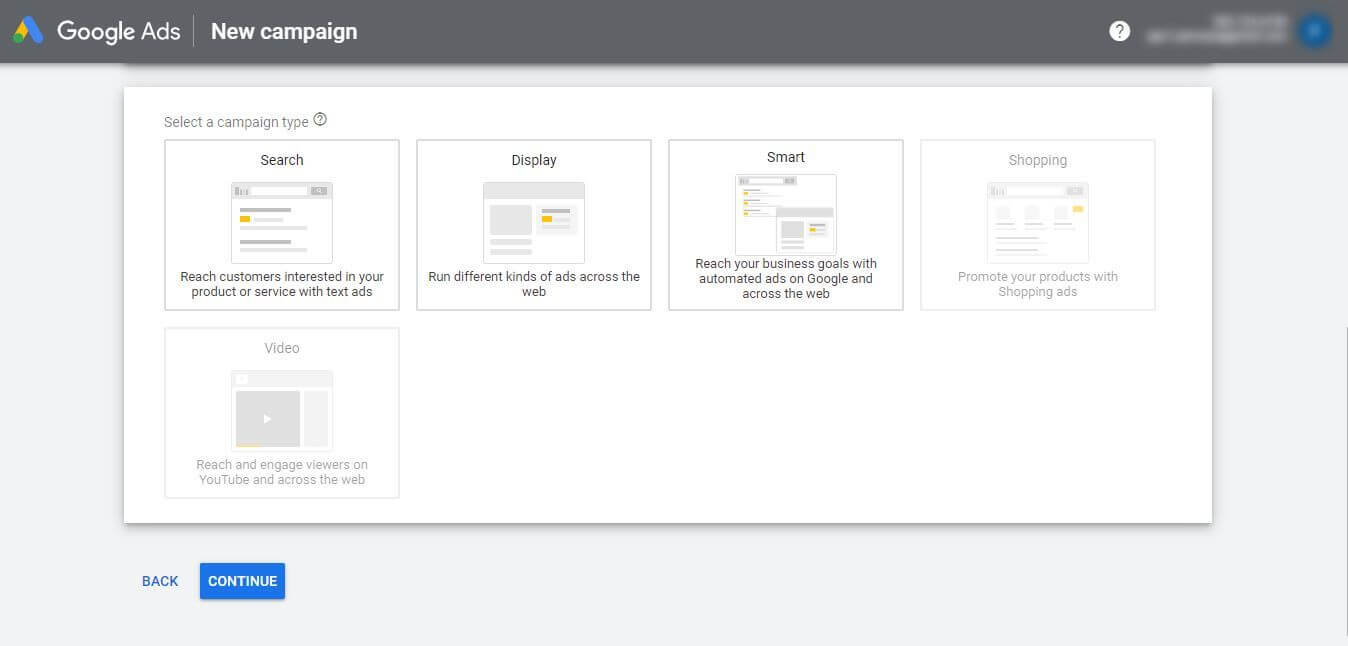
1) Search Network
On Google Search your ads may appear above or below the search results. They can even appear above, or below search results on Google Play, Google Images, Google Shopping, and Google Maps
2) Display Network
Display ads are used to attract the audience of a website, social media platform or other digital medium to take an action. These are often made up of text-based, image or video ads that encourage the user to take action by clicking on it and taking them to a desired landing page. These can also be used for retargeting.
3) Video (YouTube)
In-stream ads, video discovery ads, non-skippable in-stream ads, outstream ads, and bumper ads. Video discovery ads are the available video ad formats that appear on YouTube.
4) Shopping
Shopping ads use the Merchant Center product data, not keywords to decide how and where to show ads. The product data you submit through Merchant Center contains details about the products you sell. They use these details to match a user’s search to your ads.
5) Universal App Campaign
App campaigns streamline the process for you, making it easy to promote your apps across Google’s largest properties including Search, Google Play, YouTube, Discover, and the Google Display Network. Simply add a few lines of text, a bid, some assets, and the rest is optimized to help your users find you.
Give your Campaign a name.
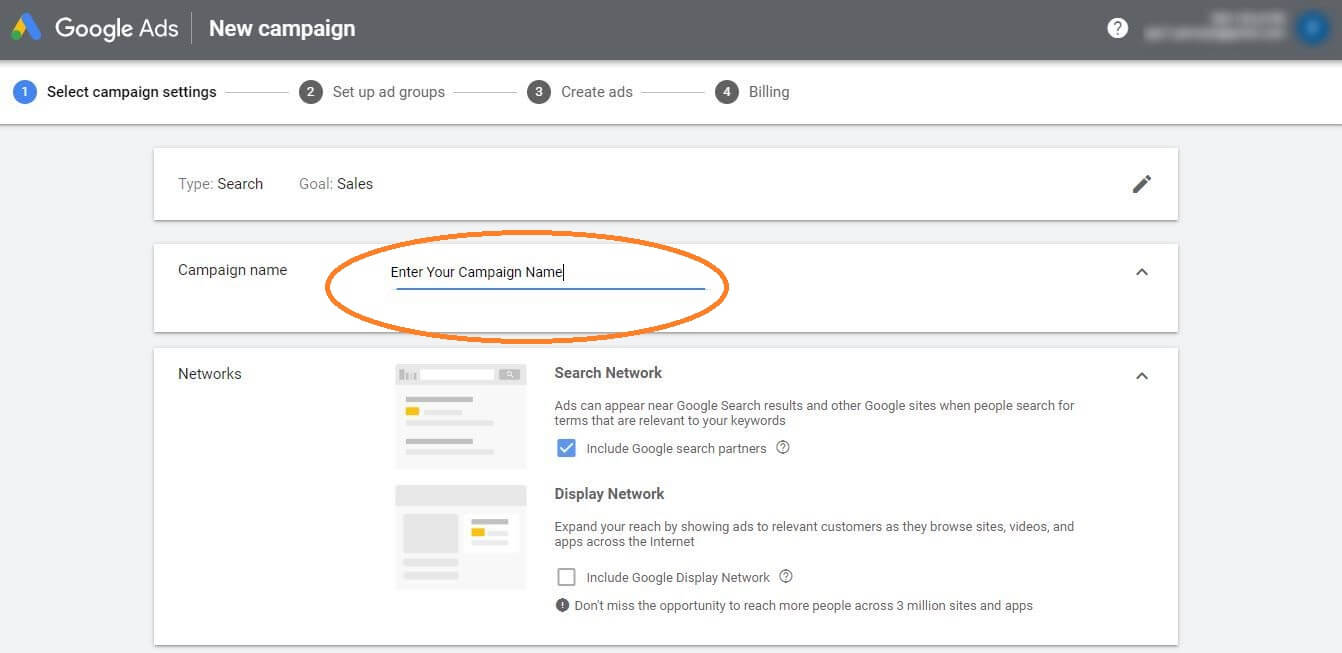
Give a relevant name to your campaign so that it’s easy for you at a later stage when you have a lot of campaigns to run.
Step 3: Set up Ad Groups.
An ad group consists of one or more ads that have similar kinds of targeting. Each of your campaigns is made up of one or more ad groups. Use ad groups to organize your ads by theming them accordingly. For example, try separating ad groups into the different product or service types you offer.
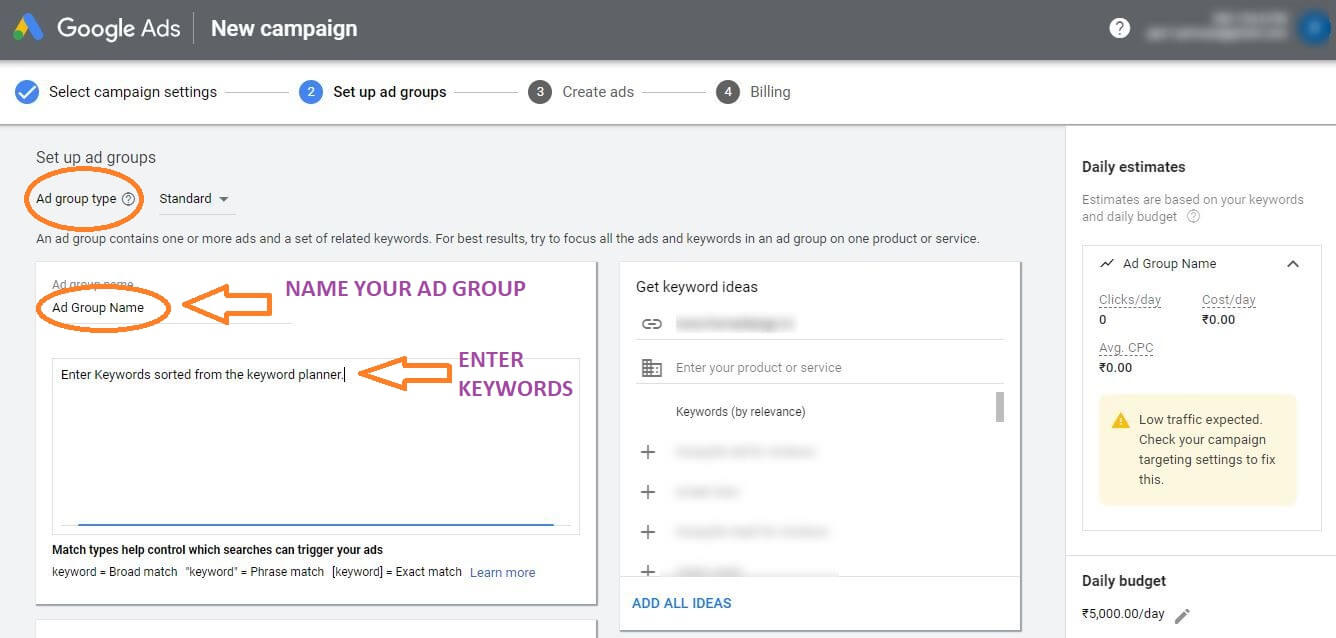
Step 4: Create Ads
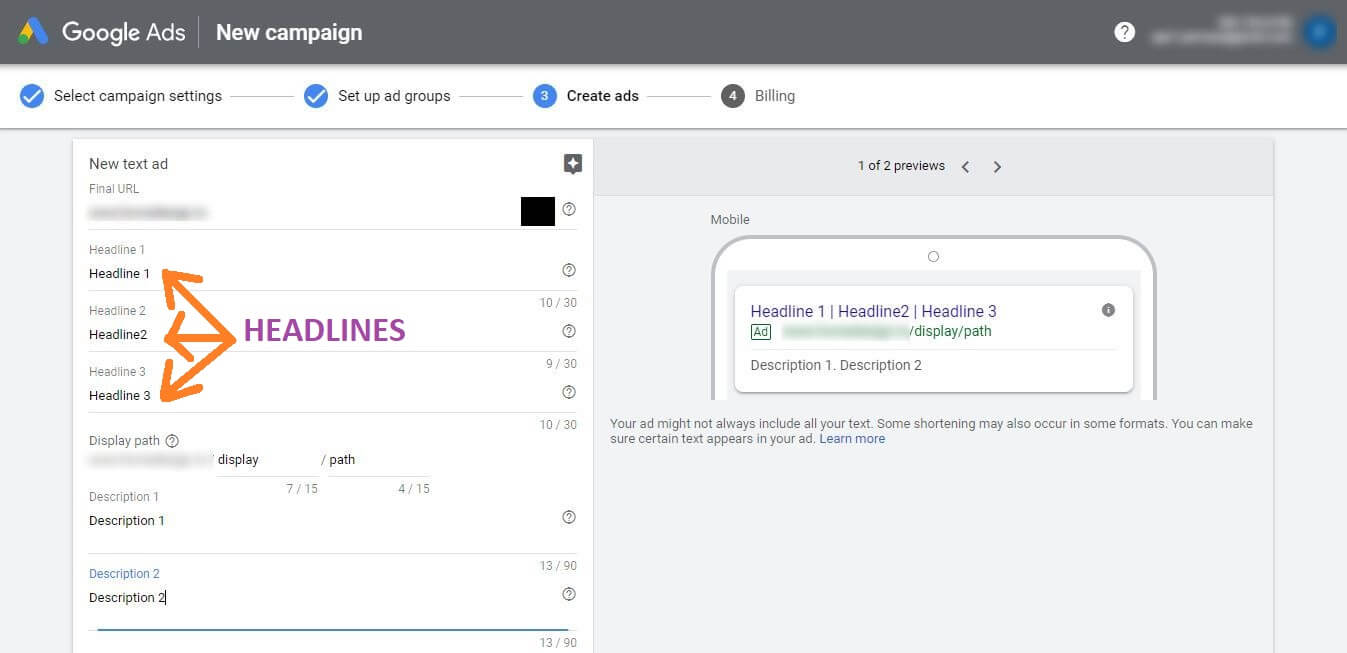
Headline
People are most likely to notice your headline text, so consider including words that people might have entered in their Google search. Your text ad consists of three headlines where you can enter up to 30 characters each to promote the product or service. The headlines are separated by a vertical pipe (“|”) and may show differently based on the device someone is using when they view your ad.
Display URL
The display URL, usually in green, shows your website address. This display URL is made up of the domain from your final URL and the text in the optional ”Path” fields. These fields are designed to help people who see your ad get a better sense of where they’ll be taken when they click it. Your path text doesn’t have to match the exact language of your display URL.
Description
Use the description fields to highlight details about your product or service. It’s a good idea to include a “call to action”—the action you want your customer to take. If you’re an online shoe store, your description might include “Shop now” or “Buy shoes now.” If you offer a service, you might want to add something like “Get an instant quote online” or “See pricing.”
Step 5: Create a landing page
Create a landing page, and connect it to your ads so that when a potential customer clicks on your ad, it will lead the user to your website/ landing page. The ad needs to have the same call to action as the one in the landing page. This will boost conversion chances.
Step 6: Enter billing details.
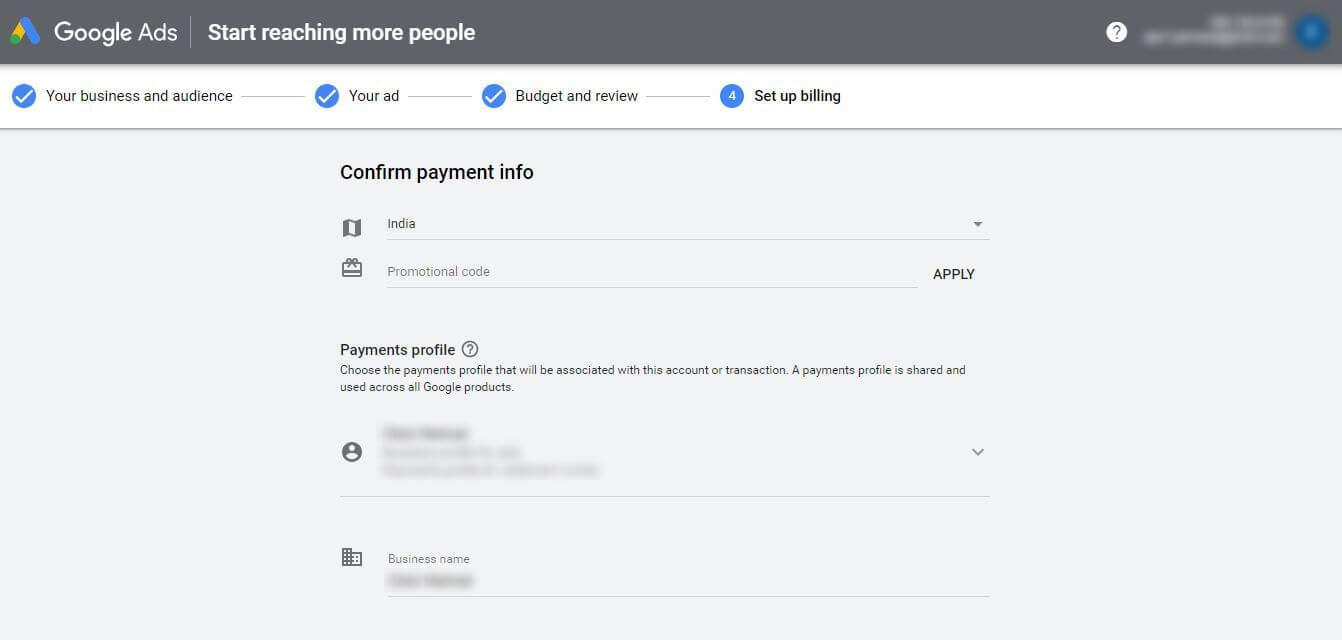
Your first ever Google Ads Campaign is created. I know it’s a bit of a long process to go through but it will be easy once you get the hang of it.
Try these automated settings, if you don’t want to go through this process and wish to hand over the control to Google.
It’s not as complicated and time taking as the expert mode. Let’s have a quick look at these in case you need them later on.
Step 1. Choose your Main Advertising Goal.
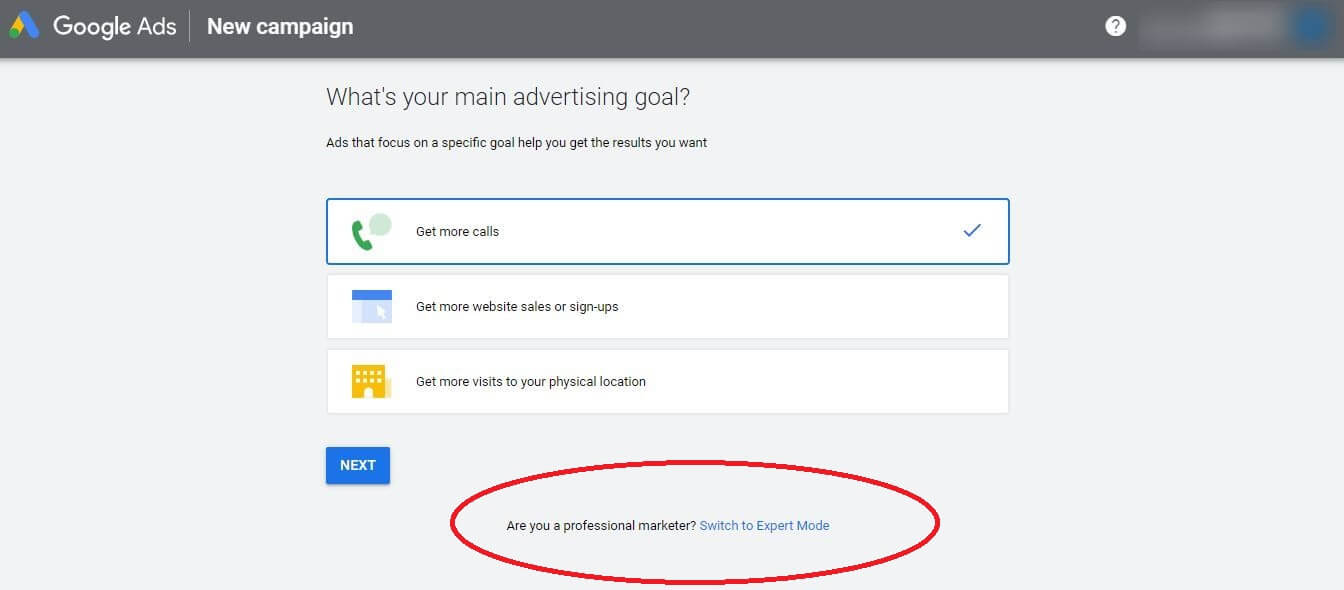
Pick the advertising goals you wish to achieve, such as calls, visits to websites, sign-ups or more visits to your shop. Once you have done it let’s move on to the next step
Step 2. Describe your Business
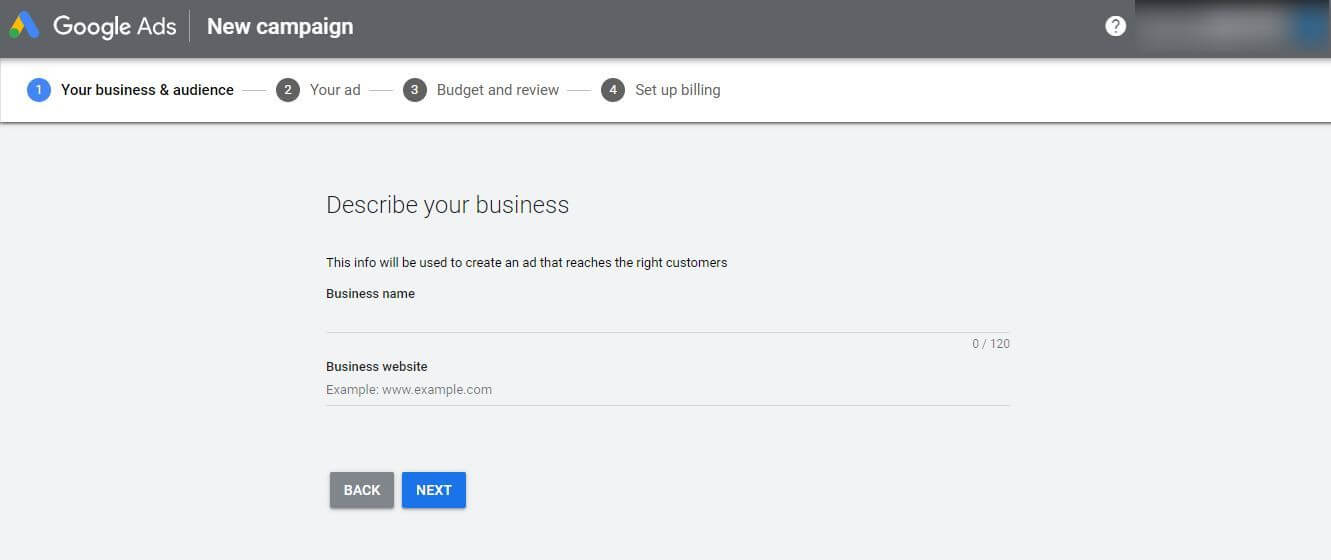
Enter your business name and the website URL for your business.
Step 3. Select Targeting
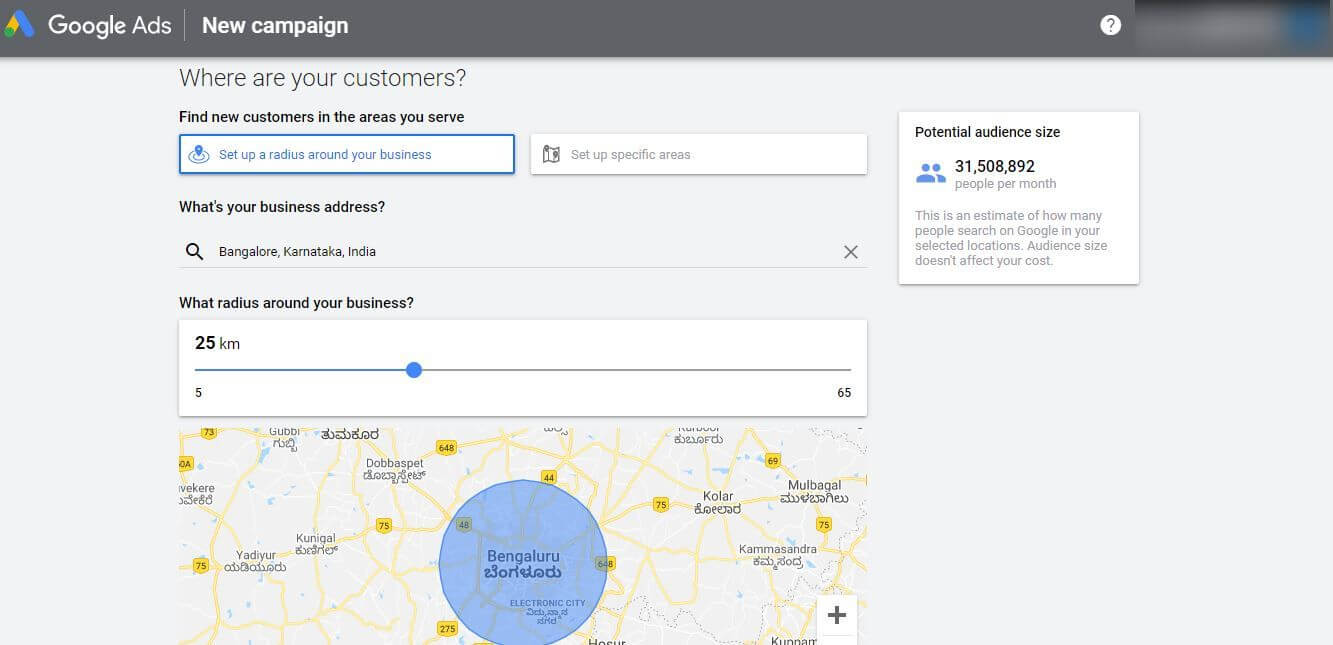
Choose the region where you want your ads to show, i.e. the area you feel your targeted customers would be.
This one is targeted by radius in which you can target individuals within the radius of your business. Eg: You have a shop in Noida, and can deliver your product to people 5kms in and around Noida, then you can use this type of targeting.
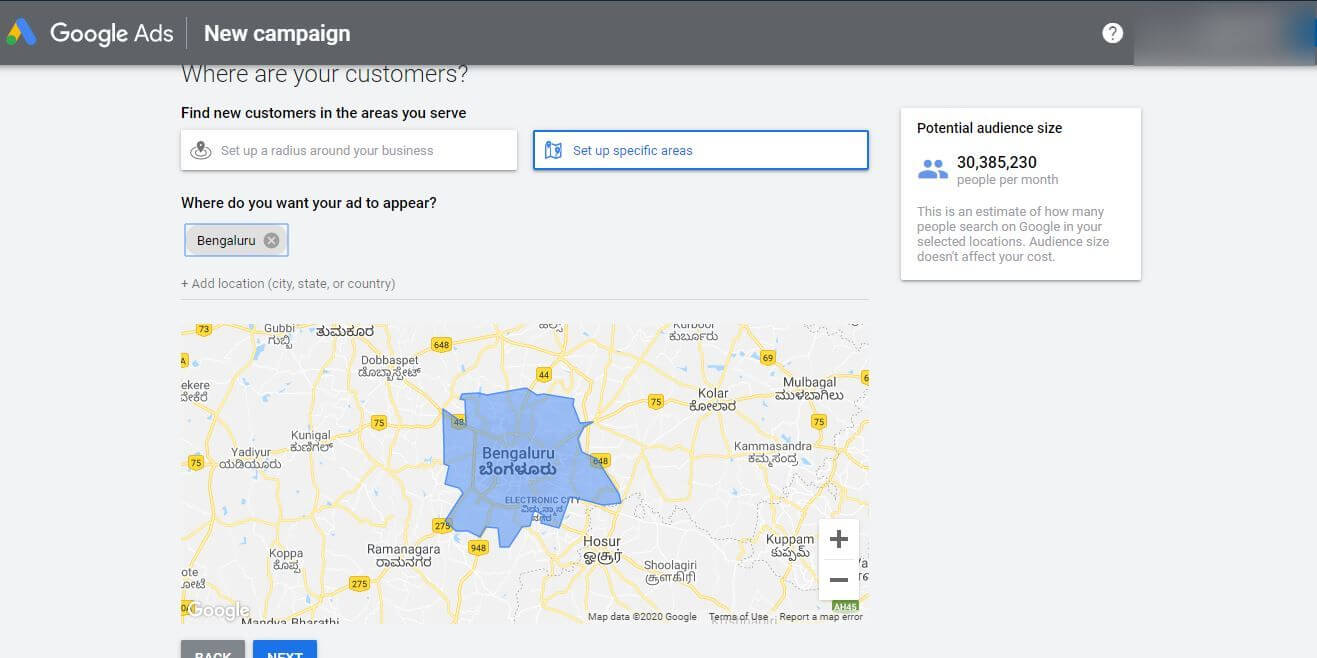
This is by targeting the particular region or geographical location you want to target as towns, states, countries etc. Suppose I want to target only Bangalore, I choose that and it will show ads to people who are in Bangalore.
Step 4. Define Your Product or Services
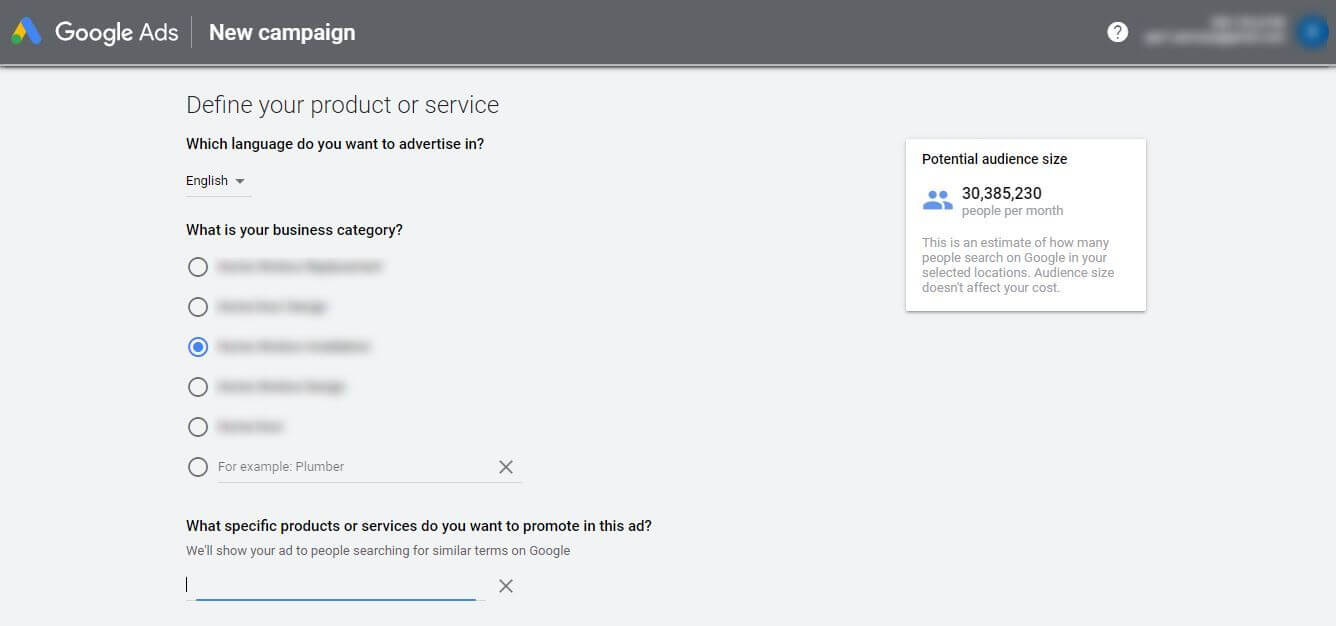
Choose the products that best represent your business and what services you actually provide. Choose your business category and which particular service or product you want to promote using your ads.
Step 5. Create Ads
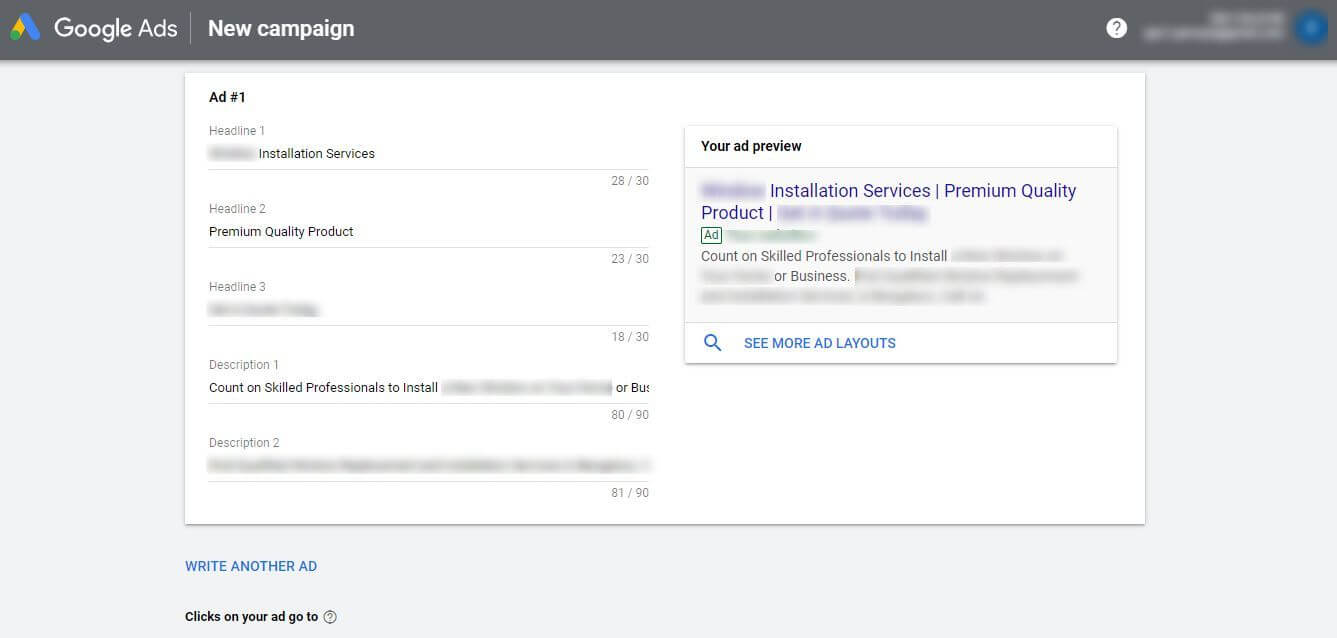
Now, Let us create beautiful ads that the customers would see while they search for your business. I recommend you to build several ads by entering different headlines and descriptions. Write the URL of your website so that when people click on your ads they will be redirected to that particular URL. Test various ads to find out which one gives the best results
Step 6. Budget & Review
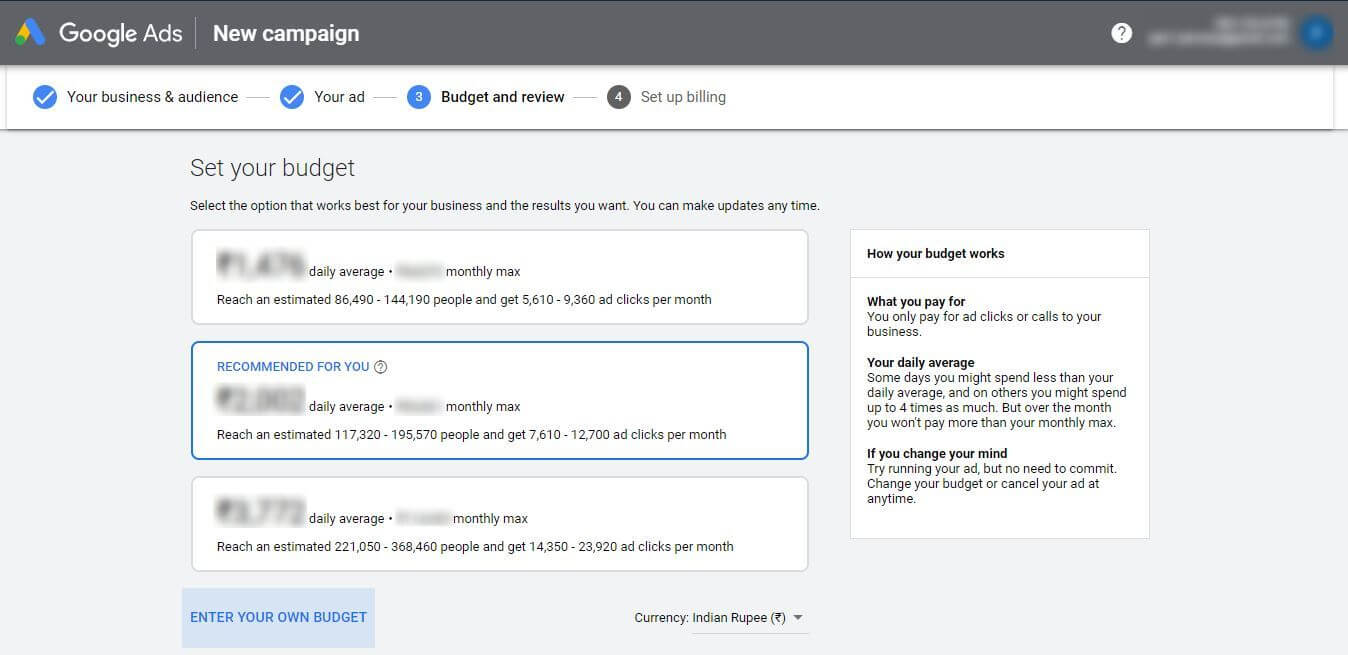
Use the budget which will work for you. Enter your own budget if you can’t find one of your choice. You can change that at any point in the future. Then review all your information and proceed to the final stage
Step 7. Set Up Billing
Enter all the necessary details like Business name, Address, Tax details, payment methods etc to complete your billing details. Ensure that correct details are being entered.
That’s it! I told you this is going to be easy. Yay, we have created our first campaign using the automated technique. Now google will use its algorithm to show your ads to the potential customers.
Conclusion
Just sit back and relax. I am pretty serious. .
Do not sit on the computer and wait for stuff to happen.
Note that Google Ads takes time.
Check back within one day. Then create more ads if the current ones aren’t yielding results. Read out the data.
It could take you a month or two to produce results.
Simply follow your ads and evaluate the data in the next 10 days.
Then review it, turn off ads that don’t work, add more keywords.
Have fun and don’t be afraid to play around.